Address
[wueseai_login_modal button_text="Sign In Now" button_class="px-6 py-3 bg-green-500 text-white rounded-full"]
Work Hours
Monday to Friday: 7AM - 7PM
Weekend: 10AM - 5PM
Address
[wueseai_login_modal button_text="Sign In Now" button_class="px-6 py-3 bg-green-500 text-white rounded-full"]
Work Hours
Monday to Friday: 7AM - 7PM
Weekend: 10AM - 5PM
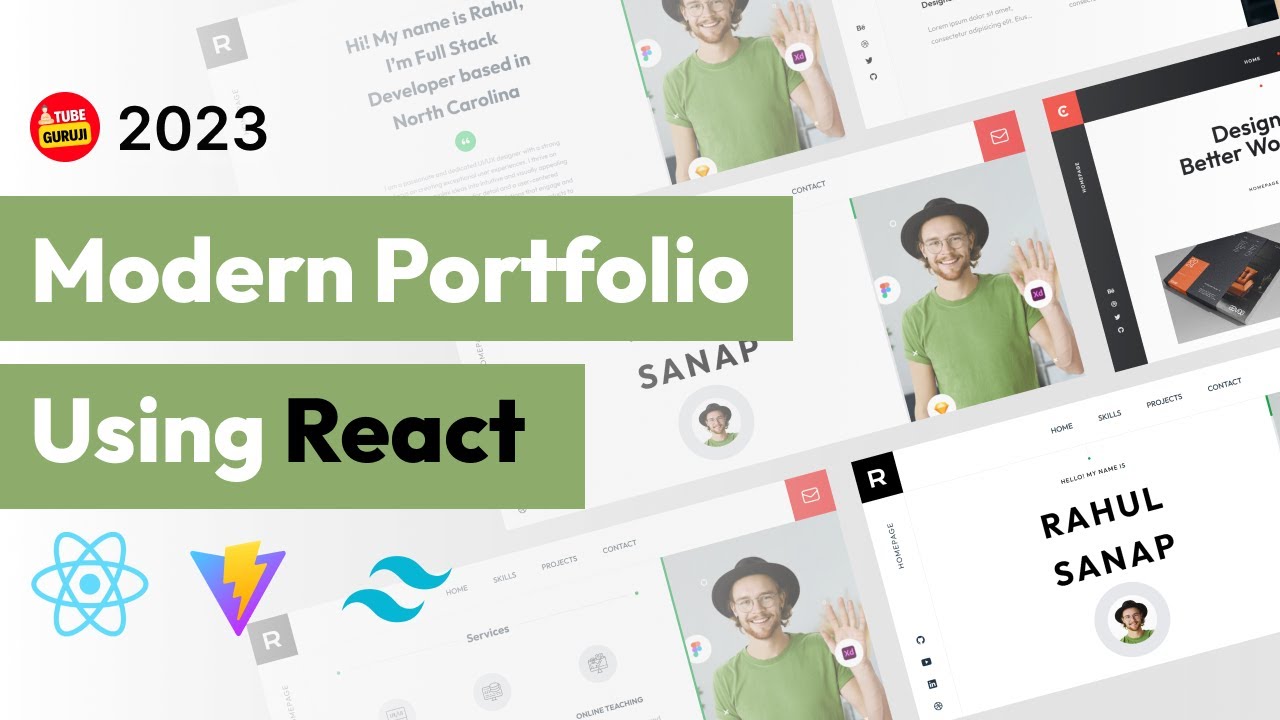
This article walks you through creating a sleek, modern portfolio website from scratch using React, Vite, and Tailwind CSS. This guide is designed to be beginner-friendly, so even if you’re new to these technologies, you’ll be able to follow along and build your own impressive online portfolio. An accompanying video walks through the full process.
This tutorial covers building a visually appealing and responsive portfolio website using modern web development tools. You’ll learn how to set up your project with Vite, structure your components in React, and style everything with Tailwind CSS. The result will be a dynamic, scrollable website with a fixed image section, showcasing your skills and projects in a professional and engaging way.
Vite is a blazing-fast build tool that significantly speeds up the development process, especially when working with React. Unlike traditional build tools that can take a while to compile changes, Vite offers near-instant updates, making it a joy to work with.
To begin, navigate to your desired project directory in your terminal. Then, use the following command to create a new Vite project:
npm create vite@latest
The command will prompt you for a project name. Let’s call it "personal-portfolio". Next, select "React" as your framework and "TypeScript" as your variant. Once these selections are made, Vite will scaffold a new project with the necessary files and configurations.
After the project is created, navigate into the "personal-portfolio" directory using the cd personal-portfolio command. Then, install the project dependencies with:
npm install
Once the dependencies are installed, you can open the project in your code editor. Visual Studio Code is popular; you can open it from the terminal using the command code ..
Now, let’s take a quick tour of the project structure:
npm run dev
Vite will start a development server, and you’ll see a URL in the terminal (usually `http://localhost:5173/`). Open this URL in your browser to view your application. Any changes you make to your code will be reflected in the browser almost instantly, thanks to Vite’s hot module replacement (HMR) feature.
## Basic React Structure
The `app.tsx` file is the heart of your React application. It contains the main component that renders the initial UI. You can modify this file to start building your portfolio website. Let’s clear out the default content and add a simple heading:
typescript
function App() {
return (
<div>
<h1>My Portfolio</h1>
</div>
);
}
export default App;
Save the file, and you should see “My Portfolio” displayed in your browser. This confirms that your React application is running correctly.
## Tailwind CSS Integration
Tailwind CSS is a utility-first CSS framework that allows you to style your application directly in your HTML using pre-defined utility classes. To integrate Tailwind CSS into your Vite project, you’ll need to install the necessary packages and configure Tailwind.
First, install Tailwind CSS and its peer dependencies:
npm install -D tailwindcss postcss autoprefixer
Next, generate the `tailwind.config.js` and `postcss.config.js` files:
npx tailwindcss init -p
This command creates two files: `tailwind.config.js`, which is used to configure Tailwind CSS, and `postcss.config.js`, which is used to configure PostCSS.
Open the `tailwind.config.js` file and configure the `content` array to include the files where you’ll be using Tailwind CSS classes:
javascript
/** @type {import(‘tailwindcss’).Config} */
module.exports = {
content: [
“./index.html”,
“./src/**/*.{js,ts,jsx,tsx}”,
],
theme: {
extend: {},
},
plugins: [],
}
Finally, add the Tailwind CSS directives to your `index.css` file:
css
@tailwind base;
@tailwind components;
@tailwind utilities;
Now, you can start using Tailwind CSS classes in your React components. For example, let’s style the heading in `app.tsx`:
typescript
function App() {
return (
<div className=”flex items-center justify-center h-screen bg-gray-100″>
<h1 className=”text-4xl font-bold text-gray-800″>My Portfolio</h1>
</div>
);
}
export default App;
Save the file, and you should see the heading styled with Tailwind CSS classes, centered on the screen with a gray background.
## Key Takeaways
Credit: Creator
Credit: Writer
Credit: Reviewer