Address
[wueseai_login_modal button_text="Sign In Now" button_class="px-6 py-3 bg-green-500 text-white rounded-full"]
Work Hours
Monday to Friday: 7AM - 7PM
Weekend: 10AM - 5PM
Address
[wueseai_login_modal button_text="Sign In Now" button_class="px-6 py-3 bg-green-500 text-white rounded-full"]
Work Hours
Monday to Friday: 7AM - 7PM
Weekend: 10AM - 5PM
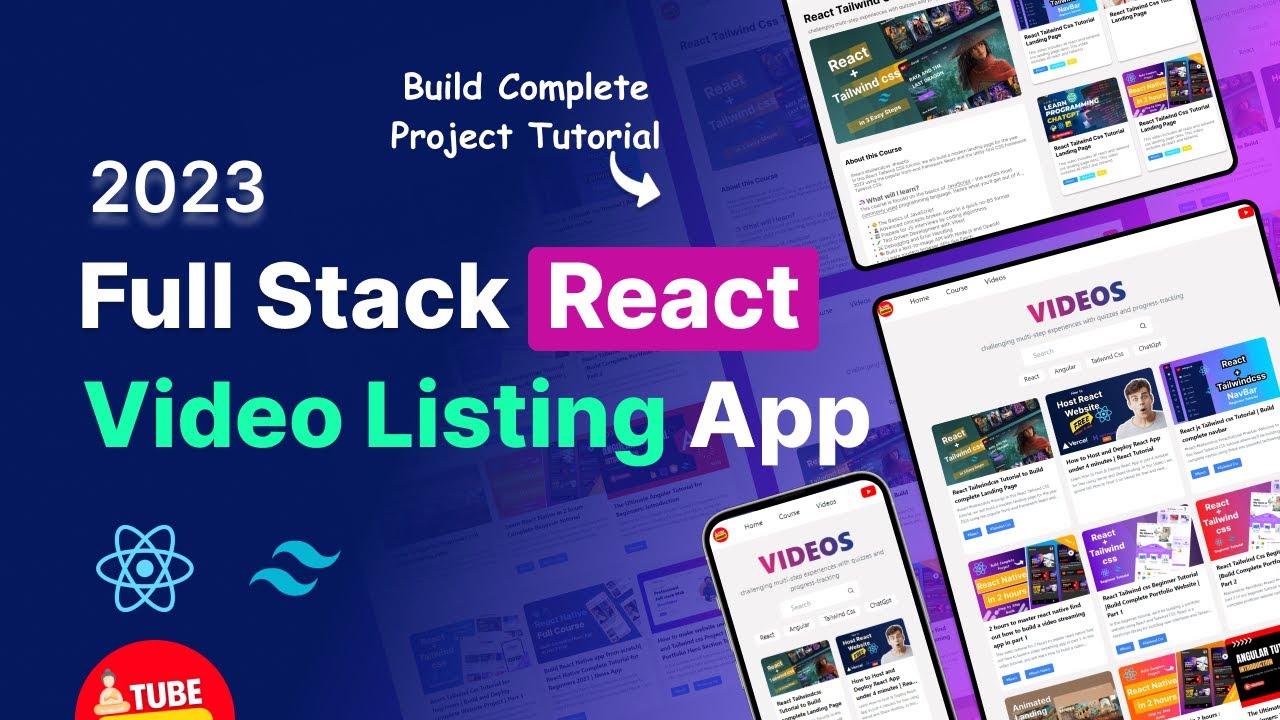
Learn how to create a dynamic online course listing application using React and Tailwind CSS. This article guides you through the process of building an engaging platform to showcase and promote video courses. An accompanying video walks through the full process.
This tutorial covers the development of a video course listing app using React and Tailwind CSS. Key features include a stylish navigation bar, dynamic course cards, a search functionality, and integrated YouTube video playback. You’ll also learn about responsive design principles, React hooks, routing, data passing between components, and API integration for fetching live data.
The first step in building your online course application is to set up a new React project. You’ll use the create-react-app command, a popular tool for scaffolding React projects quickly and efficiently. This command sets up the basic project structure, installs necessary dependencies, and configures the development environment.
To get started, open your terminal or command prompt. Navigate to the directory where you want to create your project, and then run the following command:
npx create-react-app online-course-app
Replace "online-course-app" with your desired project name. This process might take a few minutes as it downloads and installs all the required packages. Once the project is created, navigate into the project directory using the cd online-course-app command.
Next, open the project in your code editor. Visual Studio Code (VS Code) is a popular choice. You can open the project by typing code . in the terminal, which will launch VS Code with your project loaded.
Tailwind CSS is a utility-first CSS framework that allows you to rapidly style your application with pre-defined classes. To integrate Tailwind CSS into your React project, you’ll need to install a few packages and configure your project.
First, install Tailwind CSS and its peer dependencies by running the following command in your terminal:
npm install -D tailwindcss postcss autoprefixer
After the installation is complete, generate the tailwind.config.js and postcss.config.js files by running:
npx tailwindcss init -p
This command creates two configuration files that you’ll use to customize Tailwind CSS. Next, configure Tailwind to purge unused styles for optimal performance. Open the tailwind.config.js file and modify the content array to include the paths to all your React components:
javascript /* @type {import(‘tailwindcss’).Config} / module.exports = { content: [ "./src/*/.{js,jsx,ts,tsx}", ], theme: { extend: {}, }, plugins: [], }
Finally, include Tailwind CSS in your main CSS file. Open src/index.css (or src/App.css if you don’t have index.css) and add the following directives:
css @tailwind base; @tailwind components; @tailwind utilities;
With these steps completed, Tailwind CSS is now integrated into your React project. You can start using Tailwind classes in your components to style your application.
A well-structured component architecture is crucial for maintaining a scalable and organized React application. Consider breaking down your application into smaller, reusable components. For the online course listing app, you might have components such as:
By dividing your application into these components, you can manage the complexity and make it easier to update or modify specific parts of the application without affecting others.
React Hooks are functions that let you "hook into" React state and lifecycle features from functional components. They provide a way to manage state, perform side effects, and reuse logic between components. Some commonly used hooks include:
For example, you might use the useState hook to manage the search query in the SearchBar component. The useEffect hook can be used to fetch course data from an API when the component mounts.
React Router is a standard library for routing in React applications. It allows you to define different routes or URLs within your application and render different components based on the current route.
To install React Router, run the following command:
npm install react-router-dom
Once installed, you can set up your routes using the BrowserRouter, Route, and Switch components from react-router-dom. For example:
jsx import { BrowserRouter, Route, Switch } from ‘react-router-dom’;
function App() { return (
); }
export default App;
This configuration defines two routes: the root path ("/") which renders the CourseList component, and the /course/:id path which renders the VideoPlayer component. The :id is a route parameter that allows you to pass the course ID to the VideoPlayer component.
In React, data is often passed between components using props. Props are read-only values that are passed from a parent component to a child component.
For example, the CourseList component might fetch a list of courses from an API and then pass each course object as a prop to the CourseCard component:
jsx function CourseList({ courses }) { return (
{courses.map(course => (
{course.title} {course.description}
))}); }
In this example, the CourseList component receives a courses prop, which is an array of course objects. It then maps over this array and renders a CourseCard component for each course, passing the course object as a prop to the CourseCard component.
Fetching data from an API is a common task in React applications. You can use the fetch API or a library like axios to make HTTP requests to your API endpoint.
For example, to fetch a list of courses from an API, you can use the useEffect hook:
jsx import { useState, useEffect } from ‘react’;
function CourseList() { const [courses, setCourses] = useState([]);
useEffect(() => { fetch(‘https://api.example.com/courses‘) .then(response => response.json()) .then(data => setCourses(data)); }, []);
return ( // Render the list of courses ); }
In this example, the useEffect hook is used to fetch data from the API when the component mounts. The fetch API is used to make a GET request to the API endpoint, and the response is then parsed as JSON. The resulting data is then used to update the courses state using the setCourses function.
Tailwind CSS offers rapid styling with pre-defined classes, consistency across the application, and customization through configuration files.
You can pass a function from the parent component to the child component as a prop. The child component can then call this function with the data it wants to pass back to the parent.
Yes, you can use any API that provides course data. Just update the API endpoint in the fetch request.
By following these steps, you can build a complete online course listing application using React and Tailwind CSS. You’ve learned how to set up the project, integrate Tailwind CSS, structure your components, use React Hooks, set up React Router, pass data between components, and fetch data from an API. This project provides a solid foundation for building more complex web applications with React. With these skills, you’re well-equipped to create engaging and dynamic user interfaces for a variety of projects. Experiment, explore, and continue to build upon what you’ve learned to become a proficient React developer.
Credit: Creator
Credit: Writer
Credit: Reviewer