Address
[wueseai_login_modal button_text="Sign In Now" button_class="px-6 py-3 bg-green-500 text-white rounded-full"]
Work Hours
Monday to Friday: 7AM - 7PM
Weekend: 10AM - 5PM
Address
[wueseai_login_modal button_text="Sign In Now" button_class="px-6 py-3 bg-green-500 text-white rounded-full"]
Work Hours
Monday to Friday: 7AM - 7PM
Weekend: 10AM - 5PM
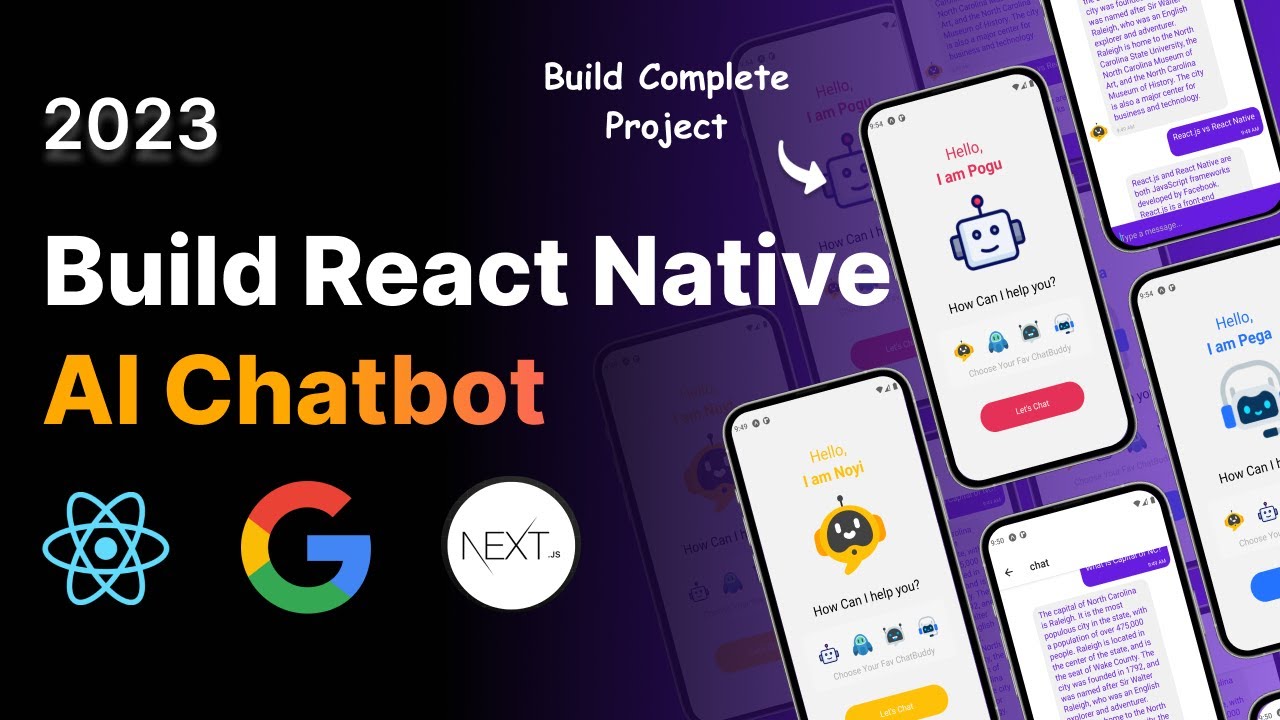
In this tutorial, we’ll guide you through developing an AI chatbot application using React Native, Expo, and Google’s Bard API. You’ll learn how to create a dynamic user interface, navigate between screens, and integrate AI-powered responses into your app. An accompanying video walks through the full process.
This guide provides a comprehensive walkthrough of building an AI chatbot application. We’ll cover using React Native and Expo to create a visually appealing and functional user interface. You’ll learn how to implement screen navigation using React Navigation. The core of the app involves integrating Google’s Bard API for AI-powered responses, enhancing user interaction and providing helpful information within the chatbot.
Let’s explore the technologies we will be utilizing to construct this AI chatbot application:
Before we begin coding, let’s set up our development environment. Make sure you have Node.js and npm (Node Package Manager) installed on your system.
Expo CLI (Command Line Interface) is a tool for creating and managing Expo projects. To install it, open your terminal and run the following command:
npm install -g expo-cli
Now that you have Expo CLI installed, let’s create a new React Native project. In your terminal, navigate to the directory where you want to create your project and run the following command:
npx create-expo-app ai-chatbot-app
Replace "ai-chatbot-app" with your desired project name. Expo CLI will prompt you to choose a template. Select the "blank" template for a minimal starting point.
Once the project is created, navigate to the project directory:
cd ai-chatbot-app
Let’s start building the user interface for our AI chatbot application. We’ll create a landing page with different avatar options and a chat screen where users can interact with the AI.
The landing page will display a selection of chatbot avatars for the user to choose from. Each avatar will have a distinct color scheme that affects the app’s overall appearance. Use React Native components like View, Text, Image, and TouchableOpacity to structure and style the landing page.
For example, you can create a FlatList to display the different avatar options. When an avatar is selected, store the selected avatar’s data in the component’s state.
To navigate between the landing page and the chat screen, we’ll use React Navigation. First, install the necessary packages:
npm install @react-navigation/native @react-navigation/stack
Also, install the required peer dependencies:
npx expo install react-native-gesture-handler react-native-reanimated react-native-screens react-native-safe-area-context @react-native-community/masked-view
Create a navigation container in your App.js file and define the screens using a Stack.Navigator. For example:
javascript import { NavigationContainer } from ‘@react-navigation/native’; import { createStackNavigator } from ‘@react-navigation/stack’;
const Stack = createStackNavigator();
function App() { return (
); }
Use the navigation.navigate() function to navigate between screens when an avatar is selected on the landing page. Pass the selected avatar’s data as a parameter to the chat screen.
The chat screen will display the conversation between the user and the AI. It will also include an input field for the user to type their messages and a button to send them.
Use React Native components like ScrollView, View, Text, TextInput, and TouchableOpacity to structure and style the chat screen. Display the messages in a list, with different styles for user messages and AI responses.
Implement a loading animation to indicate that the AI is processing the user’s message.
To integrate with Google’s Bard API, we need to create a backend API endpoint using Next.js. This endpoint will receive the user’s message, send it to the Bard API, and return the AI’s response.
Create a new Next.js project or use an existing one. In the pages/api directory, create a new file (e.g., bard.js) to define the API endpoint.
Install the necessary dependencies:
bash npm install @google-cloud/aiplatform
Implement the API endpoint to handle the request and communicate with the Bard API. You’ll need to authenticate with Google Cloud and use the Vertex AI SDK to interact with the Bard model.
javascript import { VertexAI } from ‘@google-cloud/aiplatform’;
const PROJECT_ID = ‘your-project-id’; const LOCATION = ‘us-central1’; const MODEL_NAME = ‘gemini-1.0-pro’;
export default async function handler(req, res) { if (req.method === ‘POST’) { const { message } = req.body;
const vertexAI = new VertexAI({ project: PROJECT_ID, location: LOCATION });
const model = vertexAI.getGenerativeModel({
model: MODEL_NAME,
generation_config: {
maxOutputTokens: 2048,
temperature: 0.9,
topP: 1,
},
safety_settings: [
{
category: 'HARM_CATEGORY_HARASSMENT',
threshold: 'BLOCK_MEDIUM_AND_ABOVE',
},
{
category: 'HARM_CATEGORY_HATE_SPEECH',
threshold: 'BLOCK_MEDIUM_AND_ABOVE',
},
{
category: 'HARM_CATEGORY_SEXUALLY_EXPLICIT',
threshold: 'BLOCK_MEDIUM_AND_ABOVE',
},
{
category: 'HARM_CATEGORY_DANGEROUS_CONTENT',
threshold: 'BLOCK_MEDIUM_AND_ABOVE',
},
],
});
const request = {
contents: [{ role: 'user', parts: [{ text: message }] }],
};
try {
const response = await model.generateContent(request);
const text = response.responses[0].candidates[0].content.parts[0].text;
res.status(200).json({ response: text });
} catch (error) {
console.error(error);
res.status(500).json({ error: 'Failed to generate content' });
}} else { res.status(405).json({ error: ‘Method Not Allowed’ }); } }
In your React Native chat screen, use the fetch API to call the Next.js API endpoint when the user sends a message. Send the user’s message in the request body and handle the response from the API.
Update the chat screen’s state with the AI’s response to display it in the conversation.
This is a basic implementation of an AI chatbot application. You can enhance it further by adding features like:
Expo is a framework and a platform for universal React applications. It is a set of tools and services built around React Native to help you develop, build, deploy, and quickly iterate on iOS, Android, and web apps from the same JavaScript/TypeScript codebase.
Google may offer a free tier for Bard API with certain usage limits, or it might be entirely usage-based. Refer to the official Bard API documentation for the most up-to-date pricing information.
Yes, you can deploy your Next.js API endpoint to various platforms like Netlify, AWS, Google Cloud, or any other platform that supports Node.js serverless functions or container deployments.
By following this tutorial, you’ve learned how to build an AI chatbot application using React Native, Expo, and Google’s Bard API. This project demonstrates the power of combining mobile development with AI to create engaging and intelligent user experiences. You can further customize and enhance this application to meet your specific needs and explore the vast possibilities of AI in mobile development.
Credit: Creator
Credit: Writer
Credit: Reviewer