Address
[wueseai_login_modal button_text="Sign In Now" button_class="px-6 py-3 bg-green-500 text-white rounded-full"]
Work Hours
Monday to Friday: 7AM - 7PM
Weekend: 10AM - 5PM
Address
[wueseai_login_modal button_text="Sign In Now" button_class="px-6 py-3 bg-green-500 text-white rounded-full"]
Work Hours
Monday to Friday: 7AM - 7PM
Weekend: 10AM - 5PM
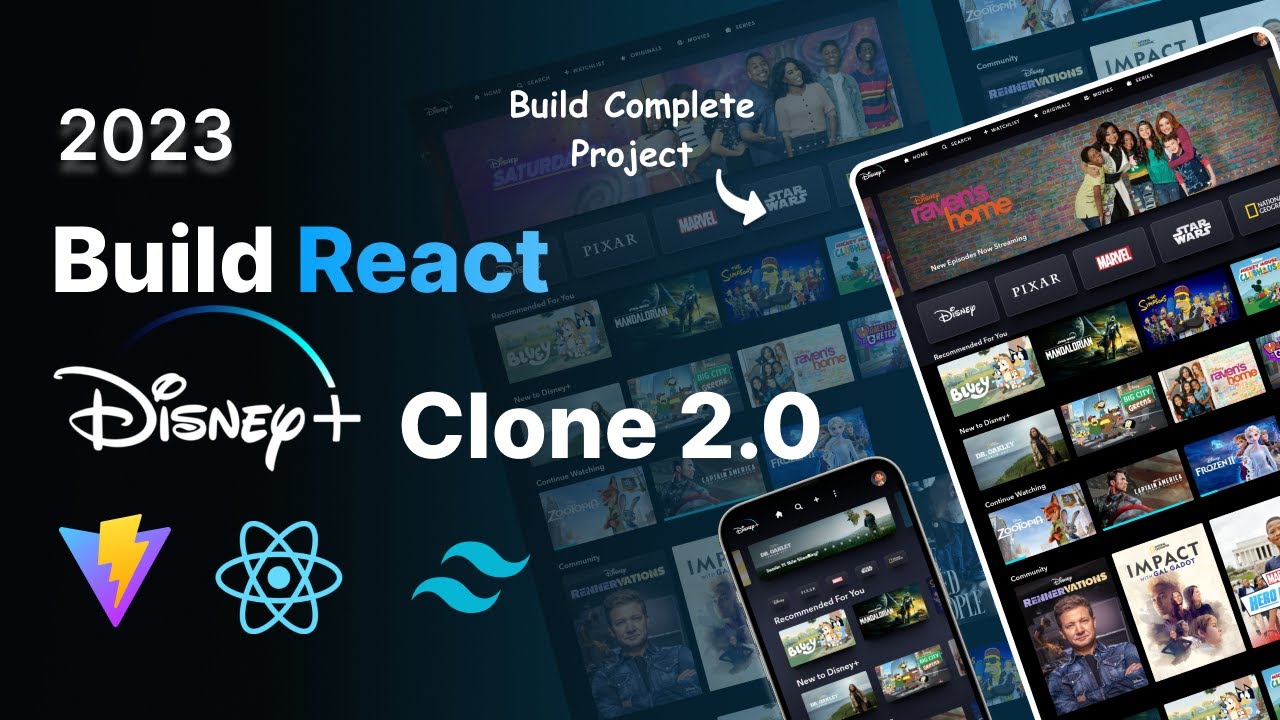
Want to create a powerful Disney Plus clone? This article guides you through building a feature-rich application using the latest technologies. We’ll use React for the front end, Vite as a build tool, Tailwind CSS for styling, and the TMDB open-source movie database to fetch movie data. Plus, you’ll learn how to deploy your application on Vercel and make it fully responsive across all devices. An accompanying video walks through the full process.
This tutorial provides a step-by-step approach to building a Disney Plus clone, covering everything from setting up the project with Vite to deploying it on Vercel. You’ll learn how to implement a responsive navigation bar with React icons, create a dynamic slider, add engaging hover animations, and structure your movie list using reusable components. Even if you’re a beginner with limited React experience, this guide will equip you with the knowledge to build a modern web application.
Let’s take a quick look at the features we’ll be implementing in our Disney Plus clone.
Even if you’re new to React, don’t worry! This guide will cover the fundamentals. A basic understanding of HTML and CSS will be helpful as we leverage Tailwind CSS for styling.
We’ll use Vite to create our React project. Vite is a fast and efficient build tool. It significantly speeds up project creation and development.
To create a React app with Vite, use the following command in your terminal:
npm create vite@latest
Navigate to your desired folder in the command prompt and run the command. You’ll be prompted to enter a project name. We’ll name ours "Disney-clone".
Next, you’ll be asked to select a framework. Choose "React". Then, select either JavaScript or TypeScript. We’ll go with JavaScript.
Once the project is created, navigate to the project folder and run the following command to install the necessary dependencies:
npm install (or npm i for short)
After the dependencies are installed, open the project in Visual Studio Code by typing:
code .
You’ll see a "src" folder containing "app.jsx," which is the main entry point of our application. Let’s run the project to see the default setup. Open a new terminal in VS Code and run:
npm run dev
This will start the development server and provide a local port address. Open that address in your browser to view the default React application.
Inside "app.jsx," you’ll find the code that renders the default page. For now, let’s remove all the existing code within the return statement to start with a blank canvas. Save the file, and you should see an empty screen in your browser.
The "index.css" file contains global styles, while "app.css" is specific to the "app.jsx" component. "index.html" is the main HTML file for our React application. React uses a single-page application architecture, hence the single "index.html" file.
The "package.json" file lists all the project dependencies. Currently, we have "react," "react-dom," and "vite." Vite uses a React plugin, eliminating the need to install numerous dependencies manually.
React is all about components. Let’s create a simple component to understand how they work. Create a new folder named "components" inside the "src" folder. Inside the "components" folder, create a new file named "Header.jsx".
In "Header.jsx," create a functional component:
import React from 'react';
function Header() { return ( <header> <h1>Welcome to Our Disney+ Clone</h1> </header> ); }
export default Header;
This code defines a simple header component that displays a welcome message. Now, let’s import and use this component in "app.jsx":
javascript import React from ‘react’; import Header from ‘./components/Header’;
function App() { return (
<Header />); }
export default App;
Save both files. You should now see the "Welcome to Our Disney+ Clone" message displayed on your screen. This demonstrates the basic principle of creating and using components in React.
To populate our Disney Plus clone with movie data, we’ll use the TMDB API (The Movie Database API). First, you’ll need to create an account on the TMDB website and obtain an API key.
Once you have your API key, you can use it to fetch movie data from TMDB. We’ll use the fetch API in JavaScript to make requests to the TMDB API endpoints.
For example, to fetch a list of popular movies, you can use the following code:
javascript
const API_KEY = ‘YOUR_TMDB_API_KEY’;
const API_URL = https://api.themoviedb.org/3/movie/popular?api_key=${API_KEY};
fetch(API_URL) .then(response => response.json()) .then(data => { console.log(data.results); // Array of popular movies }) .catch(error => { console.error(‘Error fetching data:’, error); });
Replace YOUR_TMDB_API_KEY with your actual API key. This code fetches the popular movies from TMDB and logs the results to the console. You can then use this data to display movies in your application.
Remember to handle errors and display appropriate messages to the user if the API request fails.
Tailwind CSS is a utility-first CSS framework that allows you to style your application directly in your HTML or JSX code. To install Tailwind CSS, run the following commands in your terminal:
npm install -D tailwindcss postcss autoprefixer
npx tailwindcss init -p
This will install Tailwind CSS and create tailwind.config.js and postcss.config.js files. Next, configure Tailwind to purge unused styles for production:
Open tailwind.config.js and modify the content array to include your project files:
javascript /* @type {import(‘tailwindcss’).Config} / module.exports = { content: [ "./src/*/.{js,jsx,ts,tsx}", ], theme: { extend: {}, }, plugins: [], }
Finally, add the Tailwind directives to your index.css file:
css @tailwind base; @tailwind components; @tailwind utilities;
Now you can use Tailwind CSS classes in your JSX code to style your components. For example:
Welcome to Our Disney+ Clone
This will style the header with a large font size, bold text, and red color. Tailwind CSS provides a wide range of utility classes to customize the appearance of your application.
Remember to explore the Tailwind CSS documentation to learn more about its features and capabilities.
Now that we have covered the basics of React, Vite, TMDB API, and Tailwind CSS, let’s integrate this knowledge to develop the Disney Plus clone.
Here are some common questions about building a Disney Plus clone:
Building a Disney Plus clone is a great way to learn about modern web development technologies like React, Vite, Tailwind CSS, and the TMDB API. By following this guide, you can gain practical experience in building a feature-rich application with a responsive design. Remember to focus on creating reusable components, fetching data efficiently, and styling your application with Tailwind CSS. With these skills, you’ll be well-equipped to tackle more complex web development projects in the future.
Credit: Creator
Credit: Writer
Credit: Reviewer