Address
[wueseai_login_modal button_text="Sign In Now" button_class="px-6 py-3 bg-green-500 text-white rounded-full"]
Work Hours
Monday to Friday: 7AM - 7PM
Weekend: 10AM - 5PM
Address
[wueseai_login_modal button_text="Sign In Now" button_class="px-6 py-3 bg-green-500 text-white rounded-full"]
Work Hours
Monday to Friday: 7AM - 7PM
Weekend: 10AM - 5PM
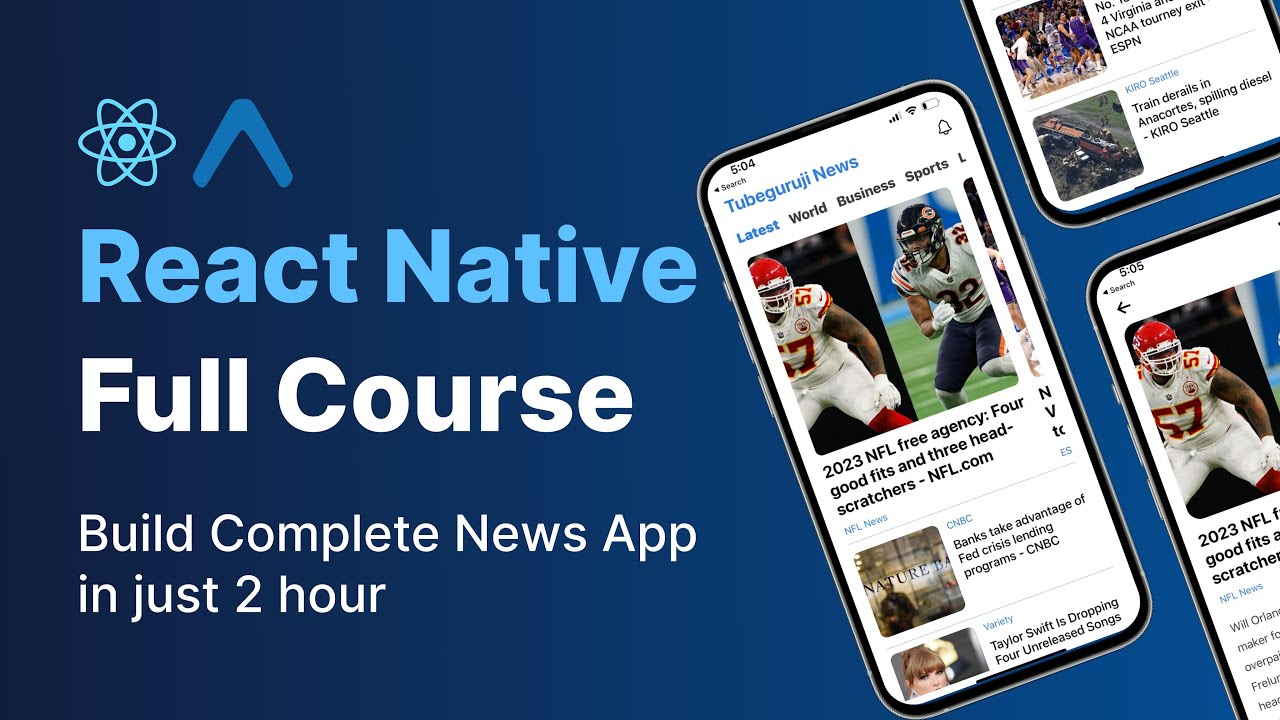
Learn how to build a fully functional news application using React Native from scratch. This article guides you through the entire development process, covering essential concepts and techniques. We’ll explore UI design, data fetching, navigation, and more. See the accompanying video for a visual walkthrough of the app’s features and construction.
This tutorial provides a comprehensive guide to building a news application using React Native. You’ll learn how to set up your development environment with Expo, design a user-friendly interface, fetch news data from an API, implement navigation between screens, and share news articles with friends. By the end of this tutorial, you’ll have a solid understanding of React Native development and a functional news app to showcase your skills.
The first step in building our news application is setting up the development environment. We’ll be using Expo, a framework that simplifies React Native development. Expo provides a range of tools and services that make building, testing, and deploying React Native apps easier, especially for beginners.
To get started with Expo:
npx create-expo-app YourAppName. Replace “YourAppName” with the desired name for your application.cd YourAppName.npm start or yarn start. This will open the Expo DevTools in your browser, where you can view your app on a simulator/emulator or a physical device.Expo handles much of the configuration required for React Native development, allowing you to focus on building your application’s features and UI.
React Native hooks are essential for managing state and side effects in functional components. We’ll be using several hooks in this project, including useState, useEffect, and useNavigation.
useState allows you to add state to your functional components. It returns a state variable and a function to update that variable. For example:
const [news, setNews] = useState([]);
This creates a state variable called news initialized as an empty array, and a function setNews to update it.
useEffect lets you perform side effects in your components, such as fetching data or setting up subscriptions. It runs after the component renders.
useNavigation is a hook from React Navigation that provides access to the navigation object. It’s used for navigating between different screens in your application.
Styling in React Native is similar to CSS but uses JavaScript objects. You can define styles inline or use the StyleSheet API for better organization. The StyleSheet API creates a style object, helping to ensure consistency and performance.
Example using StyleSheet:
const styles = StyleSheet.create({
container: {
flex: 1,
backgroundColor: '#fff',
alignItems: 'center',
justifyContent: 'center',
},
text: {
fontSize: 20,
fontWeight: 'bold',
},
});
You can then apply these styles to your components using the style prop:
<View style={styles.container}>
<Text style={styles.text}>Hello, World!</Text>
</View>
React Native provides various styling properties, including flexbox, color, fontSize, margin, and padding, to create visually appealing and responsive user interfaces.
The FlatList component is a powerful and efficient way to display scrolling lists of data in React Native. It’s optimized for performance, rendering only the items that are currently visible on the screen.
To use FlatList, you need to provide it with two essential props: data (an array of data to display) and renderItem (a function that renders each item in the data array).
Here’s a basic example:
<FlatList
data={news}
renderItem={({ item }) => (<Text>{item.title}</Text>)}
keyExtractor={(item) => item.id.toString()}
/>
keyExtractor is used to provide a unique key for each item in the list, which helps React Native optimize rendering. FlatList can be oriented vertically or horizontally.
To populate our news application with real-time data, we need to fetch news articles from an API (Application Programming Interface). There are several free and paid news APIs available, such as NewsAPI, GNews, and others.
For demonstration purposes, you can use a free News API. You’ll need to sign up for an API key. Once you have the key, you can use the fetch API to make requests to the news API endpoint.
Here’s an example of fetching news data using useEffect and fetch:
useEffect(() => {
const fetchData = async () => {
try {
const response = await fetch(
https://newsapi.org/v2/top-headlines?country=us&apiKey=YOUR_API_KEY
);
const data = await response.json();
setNews(data.articles);
} catch (error) {
console.error('Error fetching data:', error);
}
};
fetchData();
}, []);
Remember to replace "YOUR_API_KEY" with your actual API key. This code fetches the top headlines from the US and updates the news state variable with the retrieved articles.
Navigation is crucial for creating a multi-screen application. React Navigation is a popular library for handling navigation in React Native apps.
To use React Navigation, you need to install it along with its dependencies:
npm install @react-navigation/native @react-navigation/stack react-native-reanimated react-native-gesture-handler react-native-screens react-native-safe-area-context @react-native-community/masked-view
Then, you can create a navigation container and define your screens using a stack navigator.
Example:
import { NavigationContainer } from '@react-navigation/native';
import { createStackNavigator } from '@react-navigation/stack';
const Stack = createStackNavigator();
function App() {
return (
<NavigationContainer>
<Stack.Navigator>
<Stack.Screen name="Home" component={HomeScreen} />
<Stack.Screen name="Details" component={DetailsScreen} />
</Stack.Navigator>
</NavigationContainer>
);
}
This sets up a stack navigator with two screens: "Home" and "Details". You can then use the navigation prop in your components to navigate between these screens.
Allowing users to share news articles with their friends is a great way to enhance engagement. You can use the Share API from React Native to implement sharing functionality.
Here’s how to share a news article:
import { Share } from 'react-native';
const shareArticle = async (article) => {
try {
await Share.share({
message:
${article.title}nnRead more: ${article.url},
});
} catch (error) {
console.error('Error sharing:', error);
}
};
This function takes an article object as input and uses the Share.share method to share the article’s title and URL. The user can then choose how they want to share the article (e.g., via WhatsApp, Facebook, email).
Expo is a framework that simplifies React Native development by providing tools and services for building, testing, and deploying applications. It abstracts away much of the complexity associated with native development, making it easier for beginners to get started.
You can use the fetch API or libraries like axios to make HTTP requests to an API endpoint. Use useEffect to perform the data fetching when the component mounts.
React Navigation is a popular library for handling navigation in React Native applications. It provides various navigator types (e.g., stack navigator, tab navigator) for creating different navigation patterns.
You can style React Native components using inline styles or the StyleSheet API. The StyleSheet API is generally preferred for better organization and performance.
By following this tutorial, you’ve gained valuable insights into React Native development and built a functional news application. You can now expand upon this foundation, adding more features, refining the UI, and deploying your app to the app stores. The possibilities are endless.
Credit: Creator
Credit: Writer
Credit: Reviewer