Address
[wueseai_login_modal button_text="Sign In Now" button_class="px-6 py-3 bg-green-500 text-white rounded-full"]
Work Hours
Monday to Friday: 7AM - 7PM
Weekend: 10AM - 5PM
Address
[wueseai_login_modal button_text="Sign In Now" button_class="px-6 py-3 bg-green-500 text-white rounded-full"]
Work Hours
Monday to Friday: 7AM - 7PM
Weekend: 10AM - 5PM
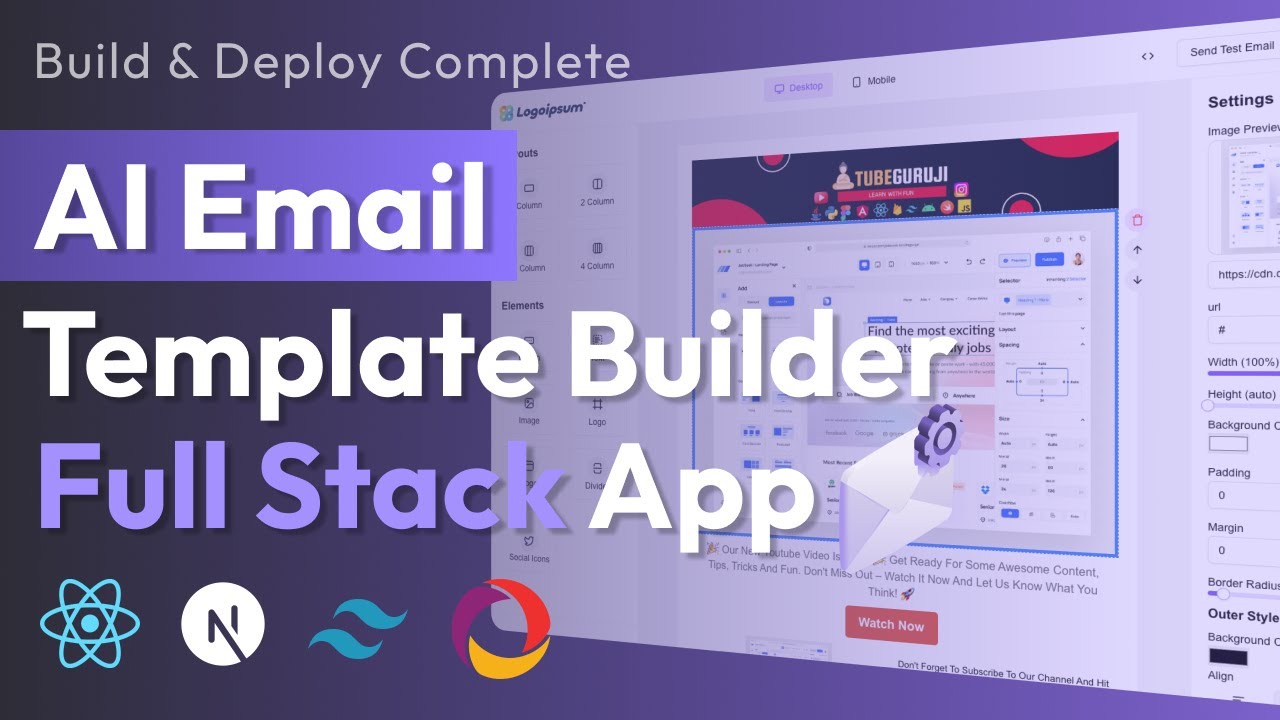
Welcome to this comprehensive guide on building an AI-powered email template generator. In this article, we’ll walk through the entire process of creating a full-stack SaaS application. An accompanying video walks through the full process.
Learn how to create a custom email template generator with React and Next.js. This guide covers building a landing page, user authentication, AI-powered template generation, and a drag-and-drop editor. Export your templates as HTML and save them to the cloud.
Begin by designing a professional landing page for your application. This should include clear navigation and a prominent call-to-action for users to sign up. Implement social authentication options like Google to simplify the login process. Once users authenticate, they’ll land on their personalized dashboard where they can manage their email templates.
After logging in, users will see their dashboard. If no templates exist yet, they can create a new one by clicking the “Create New” button. This opens an AI-powered generation interface where users describe their desired email template. For example, they might specify: “Create a promotional email for a summer sale with product highlights and discount codes.”
The magic happens when users click “Generate.” Our system leverages Google’s Gemini AI model to transform their description into a complete email template. This process takes just seconds and produces a responsive, visually appealing layout. The generated template automatically appears in the editor, ready for customization.
Our editor is built entirely from scratch without third-party libraries. Users can add flexible column layouts—from one to four columns—by clicking layout options. Each column supports multiple elements: buttons, text blocks, images, logos, dividers, social icons, and custom components. Drag-and-drop functionality lets users rearrange elements instantly.
Images can be added via drag-and-drop or by pasting URLs. Users can delete any unwanted element with a single click. The editor provides real-time visual feedback, showing how the template appears on both desktop and mobile devices.
When users select a column or element, a settings panel appears. For text elements, options include:
For images, users can set redirect URLs, adjust dimensions, apply borders, and optimize for mobile or desktop views. Every change updates the template in real-time, ensuring perfect alignment with the user’s vision.
The editor includes a preview mode showing how the template looks on desktop and mobile devices. Users can toggle between views to ensure responsiveness. Once satisfied, they can export the complete HTML code with a single click. This code is ready to paste into any email service provider like Mailchimp or SendGrid.
After finalizing a template, users save it to the cloud using Convex for backend storage. The system automatically syncs the template with the user’s account. Saved templates appear on the dashboard, where users can edit or reuse them later. A confirmation message appears after saving, ensuring users know their work is secure.
Q: Do I need coding experience to build this application?
A: Basic knowledge of React and Next.js is helpful, but the guide provides step-by-step instructions for all levels.
Q: Can I use other AI models instead of Gemini?
A: Yes, the architecture supports swapping AI providers with minimal changes to the core system.
Q: Is the editor compatible with all email clients?
A> The generated HTML follows email best practices for maximum compatibility across major platforms.
Q: How much does it cost to host this application?
A> Costs vary based on traffic, but Convex offers a free tier suitable for small projects.
Credit: Creator
Credit: Writer
Credit: Reviewer