Address
[wueseai_login_modal button_text="Sign In Now" button_class="px-6 py-3 bg-green-500 text-white rounded-full"]
Work Hours
Monday to Friday: 7AM - 7PM
Weekend: 10AM - 5PM
Address
[wueseai_login_modal button_text="Sign In Now" button_class="px-6 py-3 bg-green-500 text-white rounded-full"]
Work Hours
Monday to Friday: 7AM - 7PM
Weekend: 10AM - 5PM
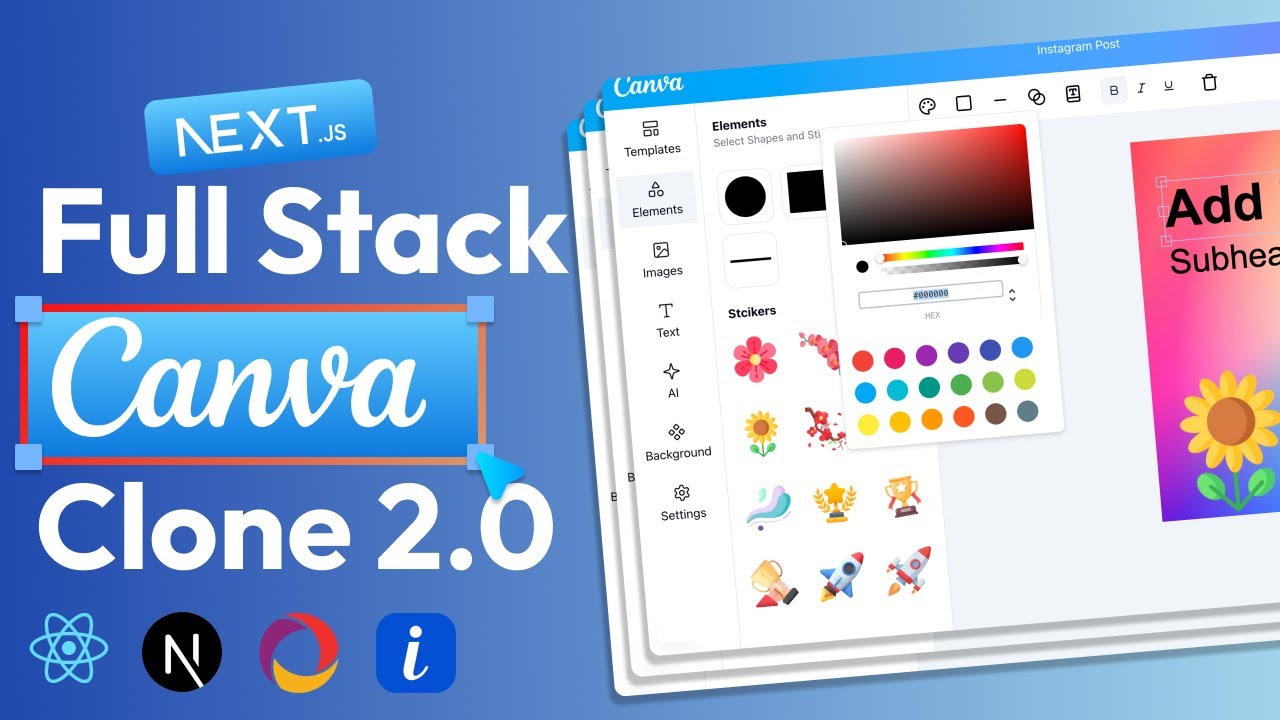
Interested in creating your own image and video editing application? This article walks you through building a Canva clone from scratch using React and Next.js. You’ll learn how to implement various features, from basic editing tools to AI-powered enhancements. An accompanying video walks through the full process.
This tutorial guides you through building a Canva clone using React and Next.js, covering everything from setting up the workspace to deploying the application. You’ll learn how to implement essential features like image uploads, text editing, element manipulation, and AI-powered background removal. The project utilizes technologies like ImageKit.io for image storage and manipulation and Convex as a database to store and manage user projects, offering a comprehensive learning experience for aspiring full-stack developers.
First things first, you’ll need to set up your development environment. This typically involves installing Node.js and a suitable code editor like VS Code. Create a new Next.js project using create-next-app. This sets up the basic file structure and configurations needed to start building your application.
Ensure you have the latest versions of Node.js and npm (or yarn) installed. Regularly updating these tools helps to avoid compatibility issues and ensures you have access to the newest features and security patches.
The user interface is crucial for any design application. You’ll want to create a clean and intuitive layout. Consider using UI libraries like Material UI or Ant Design to speed up the development process and maintain a consistent look and feel.
Start with a workspace page where users can create new projects from templates or custom dimensions. Implement a canvas editor with a toolbar for various editing options. A sidebar can house elements, templates, and other assets.
The core of your Canva clone will be the editing features. This includes:
Implement these features using React’s state management capabilities. For instance, you can use useState hooks to manage the properties of each element on the canvas (position, size, color, font, etc.).
Consider using a library like Fabric.js to simplify canvas manipulation. Fabric.js provides a powerful object model and rendering engine for working with HTML5 canvases.
ImageKit.io is a powerful tool for image storage, optimization, and manipulation. You can use it to:
Integrating ImageKit.io involves setting up an account and using their API to upload and retrieve images. You can also use ImageKit.io’s URL-based transformations to apply real-time image manipulations without needing to write complex image processing code.
AI features can significantly enhance your Canva clone. ImageKit.io provides AI-powered functionalities like background removal and image enhancement directly through their API. Implement these features by sending requests to ImageKit.io with the appropriate parameters. This can dramatically improve user experience.
Convex is a reactive backend platform that simplifies data management. It’s well-suited for applications requiring real-time updates and data consistency.
Use Convex to store user projects, templates, and other application data. Convex provides a straightforward way to define schemas, write queries, and implement mutations. Setting up Convex involves installing the Convex CLI, defining your schema, and writing your backend functions. Convex will handle the rest, ensuring data is consistent and accessible in real time.
Implement functionality to save user projects to the Convex database. This allows users to return and continue their work later. Provide options to export projects in various formats (e.g., PNG, JPG, PDF). Use libraries like html-to-image or dom-to-image to convert the canvas content into an image.
Next.js offers several advantages, including server-side rendering, automatic code splitting, and optimized performance.
ImageKit.io offers a free tier with limited usage. Paid plans are available for higher usage and additional features.
Convex is a reactive database that makes it easy to manage data in real-time applications.
Building a Canva clone is a challenging but rewarding project. By leveraging React, Next.js, ImageKit.io, and Convex, you can create a powerful and feature-rich application. Remember to focus on creating an intuitive user interface and implementing robust editing features. With dedication and perseverance, you can develop a competitive alternative to existing design platforms.
Credit: Creator
Credit: Writer
Credit: Reviewer