Address
[wueseai_login_modal button_text="Sign In Now" button_class="px-6 py-3 bg-green-500 text-white rounded-full"]
Work Hours
Monday to Friday: 7AM - 7PM
Weekend: 10AM - 5PM
Address
[wueseai_login_modal button_text="Sign In Now" button_class="px-6 py-3 bg-green-500 text-white rounded-full"]
Work Hours
Monday to Friday: 7AM - 7PM
Weekend: 10AM - 5PM
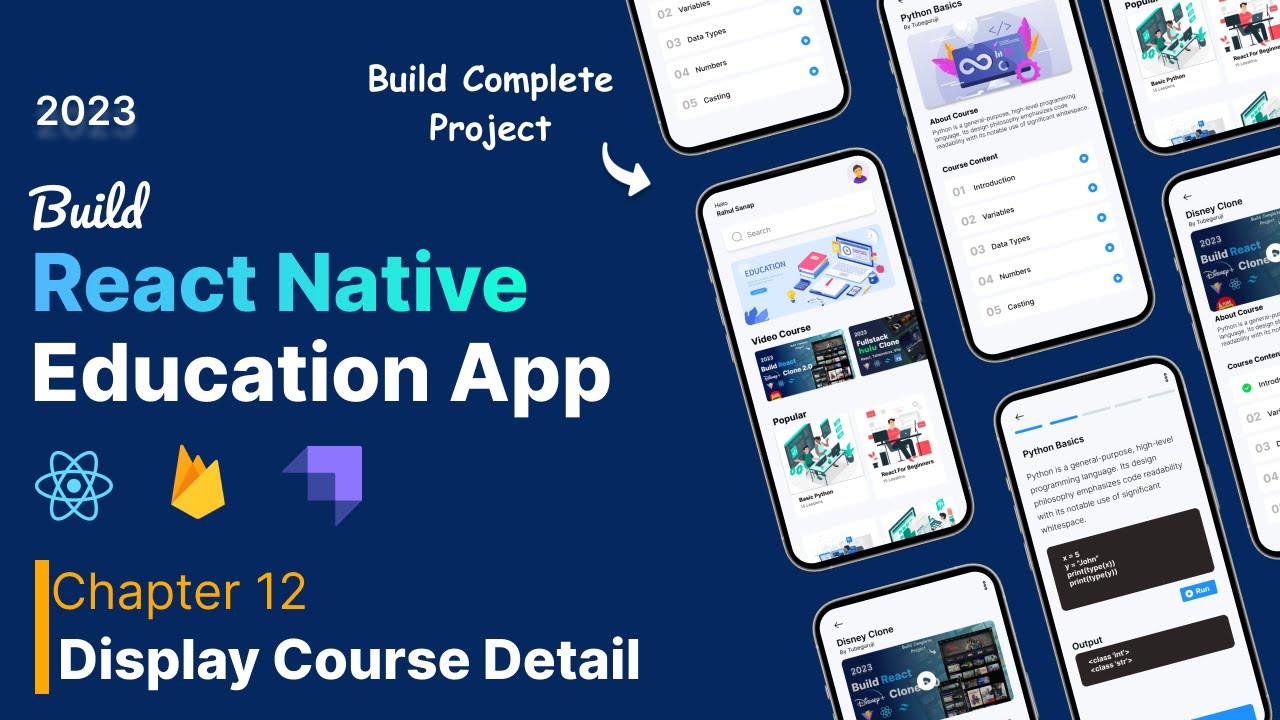
This article guides you through building a course detail page in React Native. We’ll cover adding a back button, displaying course information like name, author, image, and description, and creating a separate component for course content. An accompanying video walks through the full process.
Learn how to create a detailed course page in your React Native application. This tutorial demonstrates how to add a back button for easy navigation, display essential course information such as the course name, author (with a fun placeholder!), and a visually appealing course image. It also covers displaying a concise course description and structuring the course content using a separate, reusable component.
First, let’s add a back button to the course detail page for easy navigation. We’ll use the ArrowBack icon from the Expo icons library. Import the necessary component and then render it within your view. To improve the button’s appearance, apply some padding and top margin.
javascript import { ArrowBack } from ‘@expo/vector-icons’;
Next, display the course name and author. Wrap the course name in a View and Text component, accessing the course name from the course data variable. Style the text to make it prominent with a larger font size and bold font weight. Add the author’s name below, along with styling to give it a gray color.
javascript
Now, let’s add the course image. Import the Image component from react-native and set the source to the course image URL from the course data. Adjust the height and width styles to fit your design. Add some top margin and a border radius for a rounded look.
javascript <Image source={{ uri: course.image }} style={{ height: 200, width: ‘100%’, marginTop: 10, borderRadius: 5 }} />
Below the image, add a section for the course description. Start with a "About Course" heading and style it to be bold with a slightly larger font size. Then, display the course description, limiting the number of lines to keep the display concise. You can achieve this by using the numberOfLines property in the Text component. Style the description with a gray color for better readability.
javascript <Text style={{ marginTop: 10, fontWeight: ‘bold’, fontSize: 16 }}>About Course <Text numberOfLines={4} style={{ color: colors.gray }}> {course.description}
For the course content section, create a separate component to keep the code organized and reusable. Create a new file called CourseContent.js and define a functional component. Import this component into the CourseDetail page and render it below the course description. Apply some top margin to the parent view of the CourseContent component.
javascript // CourseContent.js const CourseContent = () => { return ( <View style={{ marginTop: 10 }}> <Text style={{ fontWeight: ‘bold’ }}>Course Content {/ Add your course content here /} ); };
export default CourseContent;
Remember to import and render <CourseContent /> inside of your CourseDetail.js file.
You can install Expo icons using expo install @expo/vector-icons. Make sure you have Expo installed in your project.
You can pass data to the CourseContent component as props. For example: <CourseContent content={course.content} />. Then, access it within the component using props.content.
You can use inline styles or create a StyleSheet object for more organized styling. Inline styles are applied directly to the component using the style prop. StyleSheet allows you to define styles separately and reuse them throughout your application.
By following these steps, you can create a well-structured and informative course detail page in your React Native application. Remember to focus on clear presentation, reusable components, and effective styling to provide a great user experience. This approach allows users to easily navigate and access essential course information.
Credit: Creator
Credit: Writer
Credit: Reviewer